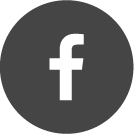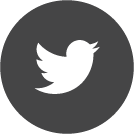You are here
Rapid Thermal Process -AET-
Rapid Thermal Process
1.) Log on the Tool Using the LabAccess Terminal
2.) move the mouse to the left of the screen
a menu will appear
3.) Select "LOGIN/LOGOUT"
user: guest
pass: guest
4.) Depress the Green "START" button
found on the front of the tool.
5.) Double Click "Open Door" from left menu
6.) Unlatch & Open the door after recipe completes
7.) Inspect the TC to make sure it is in the proper
position and not broken.
NOTE: TC should be slightly elevated above the wafer
holder to insure positive pressure is applied against
the back side of your sample/wafer.
8.) Close & Latch Door
9.) Double Click "Close Door" from left menu
To Edit/Create a New Recipe: Select "Recipe Editor"
Select the Current/Default Profile: "utexas.edu_aet"
Log In - Use Above Login Information
10.) Select one of the fallowing:
Create New Recipe:
Open Existing Recipe:
Select Recently Opened Recipes:
11.) Create/Adjust Required Steps and all
applicable settings for each step:
Logger_Sample_Period msec
Vent
Temp_Cal_Function
UHP_N2_Flow_SP_slm
TEMP_SP
Deg C
Each setting can be adjusted by double clicking any of
each steps variables, or by double clicking the step
heading field and adjusting the settings under
either the "Control Info" or the "Step Detail" headings.
12.) Select "Check Recipe Syntax" button from menu
to check for syntax errors with the current recipe.
13.) After making the required adjustments or creating a
new recipe "Save" the recipe using the menu at
the top of the screen and then select "Exit"
Note: Be Sure when editing existing recipes to save
your modified recipe with a new name. Otherwise you
will overwrite the existing recipe with your new one.
14.) Select "Open Door" from the Left Menu
15.) Place Wafer/Sample inside, close and latch door.
16.) Select "Close Door" from the Left Menu
17.) Select "Start Recipe" from the Left Menu
18.) Select from the appropriate tab/menu
To find a recipe you have created/edited select the
"Advanced" tab. Then press the "Browse" button
Navigate to find where you saved your recipe.
After selecting your recipe push the "Open" Button
19.) Select the "Execute" Button
20.) Select "Yes" if you are ready for the recipe to be
loaded and executed.
During your recipe run you can select the
Home Panel, the Recipe Monitor and Trends
to see different information regarding your current
recipe run.
21.) When completed, Select "Return to Idle" & Press
the Red "STOP" button on the front of the tool.
22.) Log out of the tool using the LabAccess Terminal