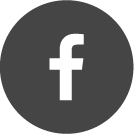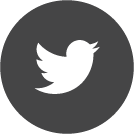The LabAccess system is a server that tracks the cleanroom equipment usage. There are currently three LabAccess client terminals. One is located inside the north cleanroom, the second one is located at the entrance to the north cleanroom, the third one in located at the entrance of the south cleanroom. The software enables an authorized user to login to a specific piece of equipment and starts a timer. Figure 1 below is an image of the LabAccess login screen.

Figure 1. LabAccess Login Screen
Once a user has logged into the system, a popup window will appear with a list of all the equipment that they are allowed to use. Figure 2 below is an image of the popup window. When a tool id is selected, that line will turn green. The user is then able to use the buttons at the bottom of the window to activate, deactivate, or log a tool into maintenance. When a user is finished changing a tool's state, the "Done" button will log them out of the system and return the screen to lists of tools in use and tools down for maintenance.

Figure 2. LabAccess Choose a Tool Screen
When a user is logged into a system, the user's name and the usage time information is also listed on the popup window. For example, figure 3 below shows the AET system after the user Jesse has logged into it. The system was accessed at 1024hrs and the reservation will expire at 1324hrs. Once a user has logged into a system, other users are not allowed to idle the system without the approval of the original user or an administrator.

Figure 3. LabAccess Chosen Tool Screen
The user and timer information are also available from the lists of the tools in use and tools down for maintenance on the main LabAccess screen. It is not necessary to log onto the system to gain access to this information. Figure 4 below is an image of an additional popup window that appears when an item on one of these two lists is selected.

Figure 4. LabAccess Operation Timer Screen